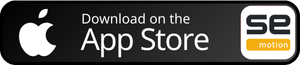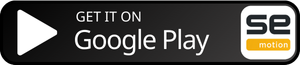Step 1: Download the SE Motion App
Team Alias: mrvac
- Wait for an email from Team Unify to alert you when your account has been setup in the system.
- For iPhone Users:
- Open the App Store on your iPhone.
- Tap the search bar and type “SE Motion”.
- Look for the app by SportsEngine with a red icon and tap Get or Install.
- Once the download completes, tap Open to launch the app.
- For Android Users:
- Open the Google Play Store on your Android device.
- In the search bar, type “SE Motion”.
- Find the app by SportsEngine with a red icon and tap Install.
- After installation, tap Open to start the app.
Step 2: Sign Up for SE Motion
- Log In with TeamUnify Account:
- Open the SE Motion app.
- On the login screen, you’ll be prompted to enter your TeamUnify username and password. (This is the same login information you use on the TeamUnify website – where the login button on the website directs you.)
- If you don’t have a TeamUnify account yet, please wait till you receive an email from Team Unify to notify you that your account has been setup.
- Set Up Your Account:
- Once logged in, SE Motion will prompt you to sync your account with the team database.
- Follow the on-screen instructions to complete the setup and ensure all your swimmer’s information is correctly synced.
Step 3: Set Up Notifications and Explore the App
- Enable Notifications:
- To stay updated on swim meets, events, and team communications, go to the app’s settings and enable notifications.
- Choose how you want to be notified, whether through push notifications, email, or text messages.
- Explore Features:
- Meet Schedules: View upcoming meets, see event schedules, and sign up for events directly within the app.
- Track Times: Easily track your swimmer’s times and personal bests.
- Team Communication: Stay in touch with coaches and team members, receive announcements, and check practice schedules.
Note: As of right now we cannot take payment through the app, we will invoice you separately for any account balances.
Step 4: Stay Connected
Once your account is set up, you’ll have access to all the tools needed to stay informed and organized throughout the swim season. Whether it’s viewing upcoming meets, checking times, or getting updates on last-minute schedule changes, SE Motion makes it easy to manage everything from your phone.
If you run into any issues with setup or have questions, feel free to reach out for help, and we’ll be happy to assist you!